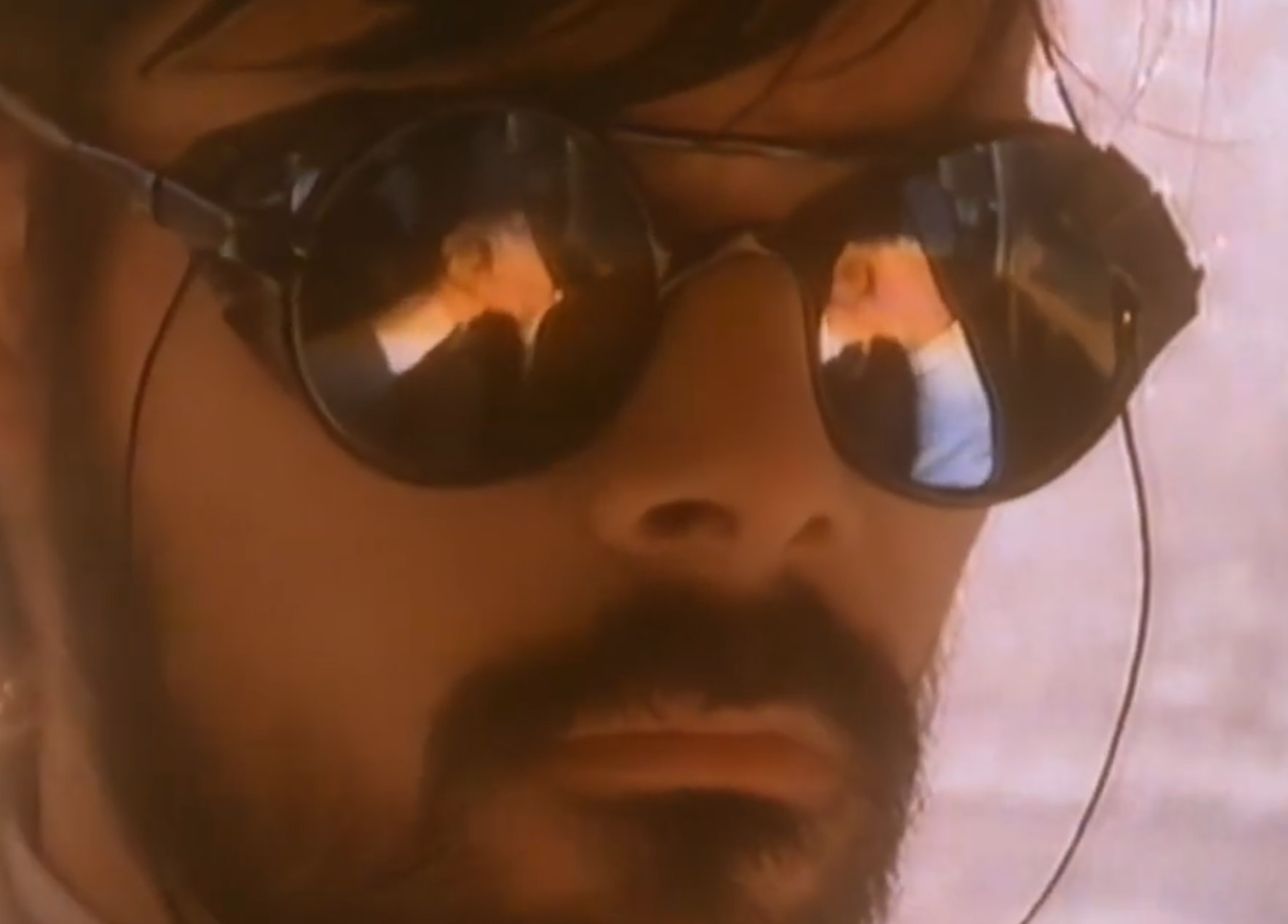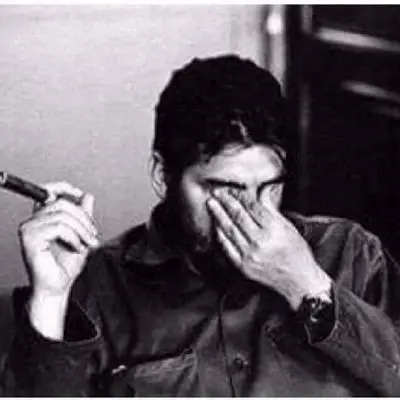Which Linux command or utility is simple, powerful, and surprisingly unknown to many people or used less often?
This could be a command or a piece of software or an application.
For example I’m surprised to find that many people are unaware of Caddy, a very simple web server that can make setting up a reverse proxy incredibly easy.
Another example is fzf. Many people overlook this, a fast command-line fuzzy finder. It’s versatile for searching files, directories, or even shell history with minimal effort.
socat- connect anything to anythingfor example
socat - tcp-connect:remote-server:12345socat tcp-listen:12345 -socat tcp-listen:12345 tcp-connect:remote-server:12345I think a lot of people don’t realise that yt-dlp works for many sites, not just YouTube
I used it recently for watching a video from tiktok without having to use their god awful web UI and it was amazing
It also supports ripping playlists. Fantastic to archive a set locally…
Since everyone keeps mentioning yt-dlp I gotta ask: what’s wrong with the original youtube-dl? I keep using it, it works, it’s still being updated.
yt-dlp has sponsorblock features, youtube-dl does not.
Also works on Twitch with the added benefit of NOT playing ads (you still get breaks, just with a placeholder screen instead of the commercial).
mpv has yt-dlp support built in, so it can just play the streams directly.
Wait how?
I just run
mpv $URLThis is the only way to watch twitch
With their huge, clunky UI and my 1080p screen, yeah it is.
Not powerful, but often useful,
column -taligns columns in all lines. EG$ echo {a,bb,ccc}{5,10,9999,888} | xargs -n3 a5 a10 a9999 a888 bb5 bb10 bb9999 bb888 ccc5 ccc10 ccc9999 ccc888 $ echo {a,bb,ccc}{5,10,9999,888} | xargs -n3 | column -t a5 a10 a9999 a888 bb5 bb10 bb9999 bb888 ccc5 ccc10 ccc9999 ccc888wait, shell could make matrix multiplication ?
No, that’s just brace expansion.
jq - super powerful json parser. Useful by hand and in scripts
I love jq, but I wouldn’t call it “surprising simple” for anything but pretty-formatting json. It has a fairly steep learning curve for doing anything with all but the simplest operations on the simplest data structures.
A few that I use every day:
- Fish shell
- Starship.rs
- Broot (a brilliant filesystem navigator)
- Helix editor (My favorite editor / IDE, truly the successor to vim IMO)
- Topgrade (updates everything)
I heard about helix from you and I’ve used it for a year and a half or so now, it’s by far the best editor I’ve used so far and I can definitely vouch for it
Nice!
Helix is great thanks
Do you have experience with either ranger, lf, or yazi? I’m wondering how broot compares. Big fan of file ranger, and this looks very similar.
I’ve used ranger, but I’m not as big a fan of it as broot.
Could you explain them in more depth? I opened them and don’t know
Fish is a replacement of bash that’s a bit more user friendly (has some cool auto completion features out of the box and more sane behaviour like handling of spaces when expanding variables). I personally started to use nutshell recently but unlike fish it’s very different from bash.
Starship is a “prompt” for various shells (that bit of text in terminal before you enter the command that shows current user and directory in bash). I haven’t used it but AFAIK it has many features like showing current time, integration with git, etc.
Yep, here’s my Starship prompt, for example:
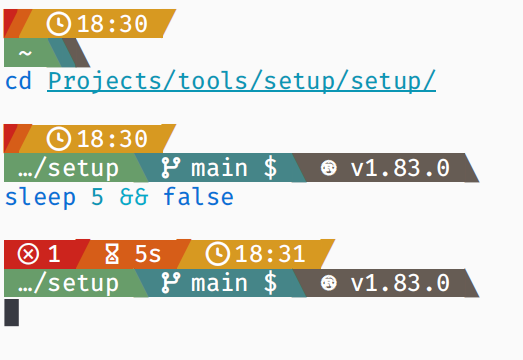
So, I have it configured to show:
- the exit code of the last command (if it’s non-zero),
- the duration of the last command (if it’s longer than 2 seconds),
- the time (when the last command ended),
- the current directory,
- the current Git branch, and it also shows some Git status information, for example the
means I have something stashed, - and finally the technology in use in a repository/directory, so in this case that repo uses Rust and the compiler version is 1.83.
Thanks for adding this. What does stashed mean
Oh, when you’re coding something in a Git repo and you realize that you need to make a different change before you continue coding (e.g. switch to a branch, pull newest changes, or just create a separate smaller commit for part of your change), then you can run
git stash pushto put away your current changes, then make your other change, and then rungit stash popto bring your ongoing changes back. I recommend readinggit stash --help, if you want to use it.Sometimes, though, you might end up just taking it into a different direction altogether or simply forget that you had something stashed. That’s when that indicator comes in handy. Because while you can have multiple things stashed, I do find it’s best not to keep them around for too long. If you do want to keep them for longer, then you can always create a branch and commit it as WIP onto there, so that you can push it onto a remote repo.
ip eg:
# ip a # ip a a 192.168.1.99/24 dev enp160The first incantation - ip address (you can abbreviate whilst it is unambiguous) gets you a quick report of interfaces, MAC, IPs and so on. The second command assigns another IP address to an interface. Handy for setting up devices which don’t do DHCP out of the box or already have an IP and need a good talking to.
Oh and you can completely set up your IP stack, interfaces and routing etc with it. Throw in nft or iptables (old school these days - sigh!) for filtering and other network packet mangling shenanigans.
yesThe most positive command you’ll ever use.
Run it normally and it just spams ‘y’ from the keyboard. But when one of the commands above is piped to it, then it will respond with ‘y’. Not every command has a true -y to automate acceptance of prompts and that’s what this is for.
Also, you can make
yesreturn anything:yes noI… did not know that. Thanks, TIL!
What’s the syntax here? Do I go
command && yes
I’m not sure if I’ve had a use case for it, but it’s interesting.
Also my favourite way to push a core to 100% CPU
yes > /dev/nullhow is that better than
cat /dev/zero > /dev/nullor
while true; do :; doneWho said it was better? It’s just my favourite.
Like my favourite shirt, it’s no better than the others, but it brings me a little joy :)
- on a serious note though, thank you for sharing your two examples - I didn’t know they existed.
For some cases I use “|| true”.
The idiom accepts that the preceding command might fail, and that’s OK.
For example, a script where mkdir creates a directory that might already exist.
mkdir -pwill not complain if the dir existsRight, it was an example of a pattern. In that case, -p could be used.
I figured as much. Just wanted to show another option.
That will just wait for
commandto finish properly and then runyes.What you want to run is
yes | command, so it spams the command with confirmations.Sorry, I should have explained that. it’s
command | yesyes|command- Eg,yes|apt-get update(Not a great example since apt-get has -y, but sometimes that fails when prompting for new keys to accept)Edit: I got it backwards, thanks @lengau@midwest.social for the correction.
You’ve got it backwards - you need to pipe the output of
yesinto the input of the command:yes | command-that-asks-a-lot-of-questions
That’s really neat but also seems like it could be quite dangerous in a lot of use-cases!
Absolutely, but when you do need it, it’s brilliant.
Pandoc.
Converts any rich text format to any other.
I know
tmuxis incredibly popular, but a good use case for it that isn’t common is teaching people how to do things in the terminal. You can both be attached to the same tmux session, and both type into the same shell.tmux is my religion
Control+r == search through your bash history.
I used linux for ten years before finding out about that one.
vd(VisiData) is a wonderful TUI spreadsheet program. It can read lots of formats, like csv, sqlite, and even nested formats like json. It supports Python expressions and replayable commands.I find it most useful for large CSV files from various sources. Logs and reports from a lot of the tools I use can easily be tens of thousands of rows, and it can take many minutes just to open them in GUI apps like Excel or LibreOffice.
I frequently need to re-export fresh data, so I find myself needing to re-process and re-arrange it every time, which visidata makes easy (well, easier) with its replayable command files. So e.g. I can write a script to open a raw csv, add a formula column, resize all columns to fit their content, set the column types as appropriate, and sort it the way I need it. So I can do direct from exporting the data to reading it with no preprocessing in between.
grep goes crazy if you know your regex
I love flexibility with regex, personally I use ugrep as it also allows utilization of boolean and/or/not logic for more complicated searches.
I was expecting this one.
Most listed in some form elsewhere, but
- Ugrep
- ranger/lf
- tmux (splitting terminal and detatching/reattaching when I’m sshing onto server, etc)
I’ve also been enjoying Kate. It’s a decent text editor, but the ability to Ctrl + / to pipe selected lines through any Linux command (Uniq, shuf, etc) is a bit of a superpower for an editor
xargs
Very true. I used to do magic with xargs when working as a sysadm. Also a good way to mess up on a grand scale. Ask me how I know.
So, how do you know?
By not testing it properly before running it over the whole file system resulting in a few hours of extra work cleaning up the mess I made.
Man
dude
Bruh